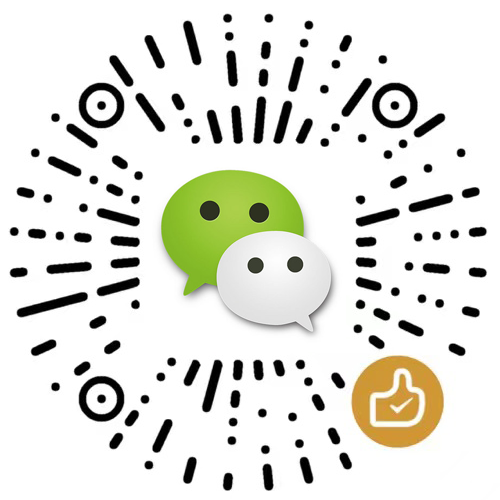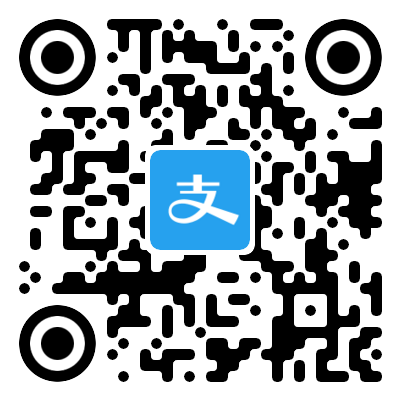- 在/data目录下新建一个html目录,用于网站的根目录
mkdir -p /data/html - 为了配置方便,我们把docker中的nginx配置文件映射出来
在本地创建一个nginx.conf文件mkdir -p /data/nginx vim /data/nginx/nginx.conf - 输入简单的配置
#user nobody;
worker_processes 1;
#error_log logs/error.log;
#error_log logs/error.log notice;
#error_log logs/error.log info;
#pid logs/nginx.pid;
events {
worker_connections 1024;
}
http {
include mime.types;
default_type application/octet-stream;
#log_format main '$remote_addr - $remote_user [$time_local] "$request" '
# '$status $body_bytes_sent "$http_referer" '
# '"$http_user_agent" "$http_x_forwarded_for"';
#access_log logs/access.log main;
sendfile on;
#tcp_nopush on;
#keepalive_timeout 0;
keepalive_timeout 1800;
gzip on;
gzip_min_length 1000;
gzip_proxied off;
gzip_types text/plain text/css text/js application/javascript;
server {
# 监听80端口
listen 80;
server_name localhost;
index index.html;
location / {
# 根目录为docker中的目录,这个在启动时配置参数映射到主机上
root /usr/local/html/;
add_header 'Cache-Control' 'no-store';
}
}
}- 在docker中启动nginx
docker run --name nginx -v /data/html:/usr/local/html -v /data/nginx/nginx.conf:/etc/nginx/nginx.conf:ro --net=host -d nginx:1.10.1-alpine - 查看状态
docker ps CONTAINER ID IMAGE COMMAND CREATED STATUS PORTS NAMES 4f7e11811ae6 nginx:1.10.1-alpine "nginx -g 'daemon of…" 48 seconds ago Up 47 seconds nginx - 等待下载完成后,设置随docker启动而启动
docker update --restart=always nginx